
Ted Mosby, architect in How I met your mother (one of my favorite tv shows) was the inspiration for the name of this android library I’m going to talk about in this blog post. This library helps you to build good, robust and reusable software by implementing Model-View-Presenter pattern on android along with some nice features like ViewState for handling screen orientation changes easily. This blog post gives you an introduction to Mosby. The next blog post gives you some tips related to Mosby by showing how to implement a mail client on android: Stinson’s playbook for Mosby
Model-View-Presenter (MVP)
The Model-View-Presenter design pattern is a modern pattern to separate the view from the underlying model. MVP is a derivative of the model–view–controller (MVC) software pattern, also used mostly for building user interfaces.
- The model is the data that will be displayed in the view (user interface).
- The view is an interface that displays data (the model) and routes user commands (events) to the presenter to act upon that data. The view usually has a reference to its presenter.
- The presenter is the “middle-man” (played by the controller in MVC) and has references to both, view and model. Please note that the word “Model” is not correct. It should rather be business logic that retrieves or manipulates a Model For instance: If you have a database with User and your View wants to display a list of User, then the Presenter would have a reference to your database business logic (like a DAO) from where the presenter will query a list of Users.
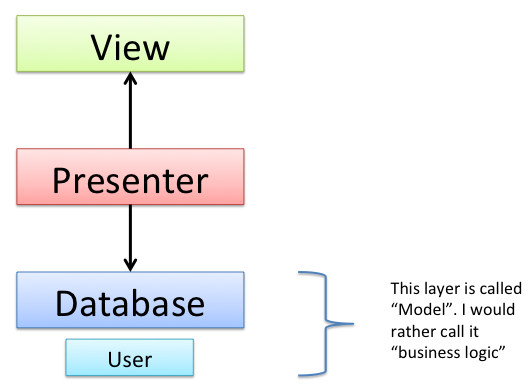
A concrete workflow of querying and displaying a list of users from a database could work like this:
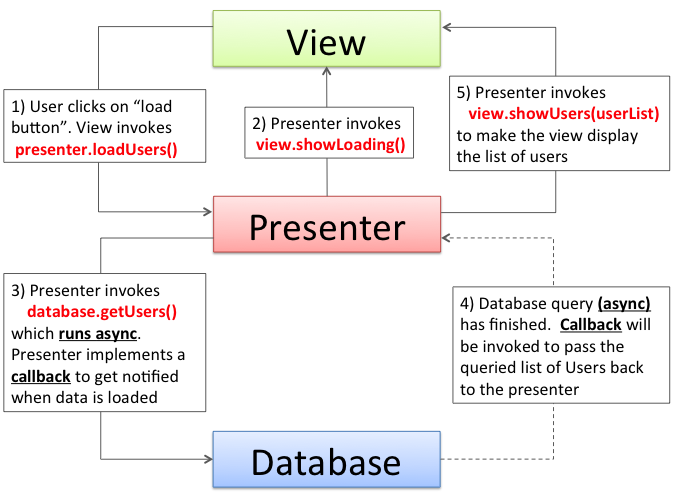
The workflow Image shown above should be self-explaining. However here are some additional thoughts:
- The Presenter is not a OnClickListener. The View is responsible for handling user input and invoking the corresponding method of the presenter. Why not eliminating this “forwarding” process by making the Presenter an OnClickListener? If doing so the presenter needs to have knowledge about views internals. For instance, if a View has two buttons and the view registers the Presenter as OnClickListener on both, how could the Presenter distinguish which button has been clicked on a click event (without knowing views internals like the references to the button)? Model, View and Presenter should be decoupled. Furthermore, by letting Presenter implement OnClickListener the Presenter is bound to the android platform. In theory the presenter and business logic could be plain old java code, which could be shared with a desktop application or any other java application.
- The View is only doing what the Presenter tells the View to do like you can see in step 1 and step 2: After the user has clicked on the “load user button” (step 1) the view doesn’t show the loading animation directly. It’s the presenter (step 2) who explicitly tells the view to show the loading animation. This variant of Model-View-Presenter is called MVP Passive View. The view should be as dumb as possible. Let the presenter control the view in an abstract way. For instance: presenter invokes view.showLoading() but presenter should not control view specific things like animations. So presenter should not invoke methods like view.startAnimation() etc.
- By implementing MVP Passive View it’s much easier to handle concurrency and multithreading. Like you can see in step 3 the database query runs async an the presenter is a Listener / Observer and gets notified when data is ready to display.
MVP on Android
So far so good. but how do you apply MVP on your own Android app? The first question is, where should we apply the MVP pattern? On an Activity, Fragment or a ViewGroup like a RelativeLayout? Let’s have a look at the at the Gmail Android tablet app:
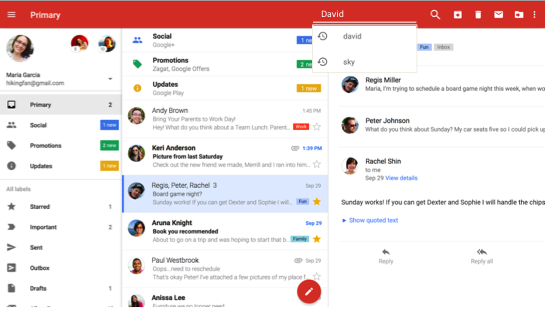
From my point of view, there are 4 independent MVP candidates on the screen. With MVP candidate I mean UI element(s) displayed on the screen that logically belongs together and therefore can be seen as a single UI unit where we could apply MVP.
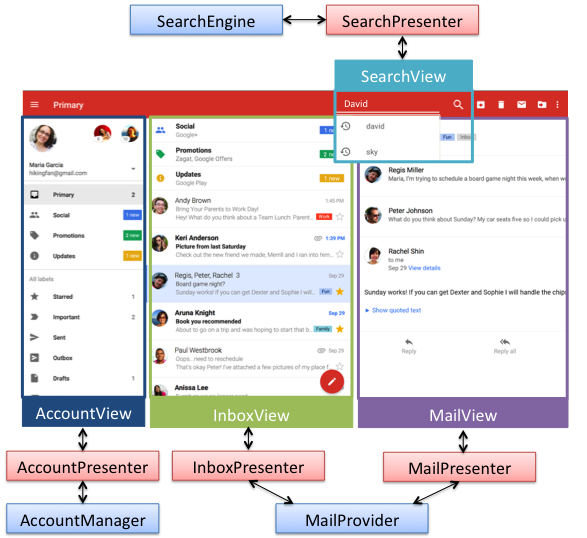
It seems that Activities and especially Fragments are good candidates. Usually a Fragment is responsible to just display a single content like a ListView. For example InboxView, controlled by an InboxPresenter which uses MailProvider to get a List of Mails. However, MVP is not limited to Fragments or Activities. You can also apply this design Pattern on ViewGroups like shown in SearchView. In the most of my apps I use Fragments as MVP candidates. However it’s up to you to find MVP candidates. Just ensure that the view is independent so that one presenter can control that View without getting in conflict with another Presenter.
Why should you implement MVP?
How would you implement the inbox view in a traditional Fragment without MVP to display a list of emails that needs to be merged from two sources like a local sql database (on your device) and an IMAP mail server connected over internet. How would your code of the fragment looks like? You would start two AsyncTasks and have to implement a “wait mechanism” (wait until both tasks have finished to merged the loaded data of both tasks to a single list of mails). You also have to take care of displaying a loading animation (ProgressBar) while loading and replace that one with a ListView afterwards. Would you put all that code into the Fragment? What about errors while loading? What about screen orientation changes? Who is responsible to cancel AsyncTasks? This kind of problems can be addressed and solved with MVP. Say goodbye to activities and fragments with 1000+ lines of spaghetti code.
But before we dive deeper in how to implement MVP on Android we have to clarify if an Activity or Fragment is a View or a Presenter. Activity and Fragment seems to be both, because they have lifecycle callbacks like onCreate() or onDestroy() as well as responsibilities of View things like switching from one UI widget to another UI widget (like showing a ProgressBar while loading and then displaying a ListView with data). You may say that these sounds like an Activity or Fragment is a Controller and I guess that was the original intention. However, after some years of experience in developing Android apps I came to the conclusion that Activity and Fragment should be treated like a (dumb) View and not a Presenter. You will see why afterwards.
With that said, I want to introduce Mosby a library for creating MVP based apps on android.
Mosby
Mosby can be found on Github and is available in maven central. Mosby is divided into serval submodules so you can pick that components that you need. Let’s review the most important one.
Core - Module
Ted Mosby in How I met your mother wants to create a skyscraper. Building such a impressive building needs a good fundament. Same is valid for Android apps. Basically, the Core Module offers two classes: MosbyActivity and MosbyFragment. These are the base classe (the fundament) for all other activity or fragment subclasses. Both use well known annotation processors to reduce writing boilerplate code. MosbyActivity and MosbyFragment use Butterknife for view “injection”, Icepick for saving and restoring instance state to a bundle and FragmentArgs for injecting Fragment arguments. You don’t have to call the injecting methods like Butterknife.inject(this). This kind of code is already included in MosbyActivity and MosbyFragment. It just works out of the box. The only thing you have to do is to use the corresponding annotations in your subclasses. The Core - Module is not related to MVP. It’s just the fundament to build skyscraper apps on it.
MVP - Module
Mosby’s MVP module uses generics to ensure type safety. The base class for all views is MvpView. Basically it’s just an empty interface. The base class for presenters is MvpPresenter:
public interface MvpView { }
public interface MvpPresenter<V extends MvpView> {
public void attachView(V view);
public void detachView(boolean retainInstance);
}
As already mentioned before we treat Activity and Fragment as Views. Therefore Mobsby’s MVP module provides MvpActivity and MvpFragment which are MvpViews as base classes for Activities and Fragments:
public abstract class MvpActivity<V extends MvpView, P extends MvpPresenter> extends MosbyActivity implements MvpView {
protected P presenter;
@Override protected void onCreate(Bundle savedInstanceState) {
super.onCreate(savedInstanceState);
presenter = createPresenter();
presenter.attachView(this);
}
@Override protected void onDestroy() {
super.onDestroy();
presenter.detachView(false);
}
protected abstract P createPresenter();
}
public abstract class MvpFragment<V extends MvpView, P extends MvpPresenter> extends MosbyFragment implements MvpView {
protected P presenter;
@Override public void onViewCreated(View view, @Nullable Bundle savedInstanceState) {
super.onViewCreated(view, savedInstanceState);
// Create the presenter if needed
if (presenter == null) {
presenter = createPresenter();
}
presenter.attachView(this);
}
@Override public void onDestroyView() {
super.onDestroyView();
presenter.detachView(getRetainInstance());
}
protected abstract P createPresenter();
}
The idea is that a MvpView (i.e. Fragment or Activity) gets attached to and detached from his MvpPresenter. Mosby takes Activities and Fragments lifecycle for doing so as you have seen in the code snipped above. Usually a presenter is bound to that lifecycle. So initializing and cleaning up things (like canceling async running tasks) should be done in presenter.onAttach() and presenter.onDetach(). We will discuss later how a presenter can “escape” this lifecycle in Fragments by using setRetainInstanceState(true). You may have noticed that MvpPresenter is an interface. The MVP module provides MvpBasePresenter, a presenter implementation which uses WeakReference to hold the reference to the view (which is a Fragment or Activity) to avoid memory leaks. Therefore when your presenter wants to invoke a method of the view you always have to check if the view is attached to the presenter by checking isViewAttached() and using getView() to get the reference.
Loading-Content-Error (LCE)
Usually a Fragment is doing the same thing over and over again. It loads data in background, display a loading view (i.e ProgressBar) while loading, displays the loaded data on screen or displays an error view if loading failed. Nowadays supporting pull to refresh is easy as SwipeRefreshLayout is part of android’s support library. To not reimplementing this workflow again and again Mosby’s MVP module provides MvpLceView:
public interface MvpLceView<M> extends MvpView {
/**
* Display a loading view while loading data in background.
* <b>The loading view must have the id = R.id.loadingView</b>
*
* @param pullToRefresh true, if pull-to-refresh has been invoked loading.
*/
public void showLoading(boolean pullToRefresh);
/**
* Show the content view.
*
* <b>The content view must have the id = R.id.contentView</b>
*/
public void showContent();
/**
* Show the error view.
* <b>The error view must be a TextView with the id = R.id.errorView</b>
*
* @param e The Throwable that has caused this error
* @param pullToRefresh true, if the exception was thrown during pull-to-refresh, otherwise
* false.
*/
public void showError(Throwable e, boolean pullToRefresh);
/**
* The data that should be displayed with {@link #showContent()}
*/
public void setData(M data);
}
You can use MvpLceActivity implements MvpLceView and MvpLceFragment implements MvpLceView for that kind of view. Both assume that the inflated xml layout contains views with R.id.loadingView, R.id.contentView and R.id.errorView.
Example
In the following example (hosted onGithub ) we are loading a list of Country by using CountriesAsyncLoader and display that in a RecyclerView in a Fragment. You can download the sample APK here.
Let’s start by defining the view interface CountriesView:
public interface CountriesView extends MvpLceView<List<Country>> {
}
Why do I need to define interfaces for the View?
- Since it’s an interface you can change the view implementation. You can simple move your code from something that extends Activity to something that extends Fragment.
- Modularity: You can move the whole business logic, Presenter and View Interface in a standalone library project. Then you can use this library with the containing Presenter in various apps. The following image shows the kicker app on the left which uses an Activity while meinVerein app uses a Fragment embedded in a ViewPager. Both use the same library where View-Interface and Presenter are defined and unit tested.
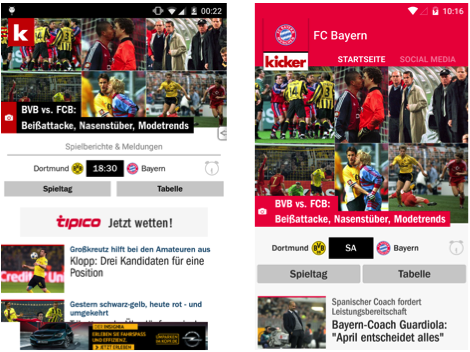
- You can easily write unit tests since you can mock views by implement the view interface. One could also introduce a java interface for the presenter to make unit testing by using mock presenter objects even more easy.
- Another very nice side effect of defining a interface for the view is that you don’t get tempted to call methods of the activity / fragment directly from presenter. You get a clear separation because while implementing the presenter the only methods you see in your IDE’s auto completion are those methods of the view interface. From my personal experiences I can say that this is very useful especially if you work in a team.
Please note that we could also use MvpLceView<List<Country>> instead of defining an (empty, because inherits methods) interface CountriesView. But having an dedicated interface CountriesView improves code readability and we are more flexible to define more View related methods in the future.
Next we define our views xml layout file with the required ids:
<FrameLayout xmlns:android="http://schemas.android.com/apk/res/android"
android:layout_width="match_parent"
android:layout_height="match_parent"
>
<!-- Loading View -->
<ProgressBar
android:id="@+id/loadingView"
android:layout_width="wrap_content"
android:layout_height="wrap_content"
android:layout_gravity="center"
android:indeterminate="true"
/>
<!-- Content View -->
<android.support.v4.widget.SwipeRefreshLayout
android:id="@+id/contentView"
android:layout_width="match_parent"
android:layout_height="match_parent"
>
<android.support.v7.widget.RecyclerView
android:id="@+id/recyclerView"
android:layout_width="match_parent"
android:layout_height="match_parent"
/>
</android.support.v4.widget.SwipeRefreshLayout>
<!-- Error view -->
<TextView
android:id="@+id/errorView"
android:layout_width="wrap_content"
android:layout_height="wrap_content"
/>
</FrameLayout>
The CountriesPresenter controls CountriesView and starts the CountriesAsyncLoader:
public class CountriesPresenter extends MvpBasePresenter<CountriesView> {
@Override
public void loadCountries(final boolean pullToRefresh) {
getView().showLoading(pullToRefresh);
CountriesAsyncLoader countriesLoader = new CountriesAsyncLoader(
new CountriesAsyncLoader.CountriesLoaderListener() {
@Override public void onSuccess(List<Country> countries) {
if (isViewAttached()) {
getView().setData(countries);
getView().showContent();
}
}
@Override public void onError(Exception e) {
if (isViewAttached()) {
getView().showError(e, pullToRefresh);
}
}
});
countriesLoader.execute();
}
}
The CountriesFragment which implements CountriesView looks like this:
public class CountriesFragment
extends MvpLceFragment<SwipeRefreshLayout, List<Country>, CountriesView, CountriesPresenter>
implements CountriesView, SwipeRefreshLayout.OnRefreshListener {
@InjectView(R.id.recyclerView) RecyclerView recyclerView;
CountriesAdapter adapter;
@Override public void onViewCreated(View view, @Nullable Bundle savedInstance) {
super.onViewCreated(view, savedInstance);
// Setup contentView == SwipeRefreshView
contentView.setOnRefreshListener(this);
// Setup recycler view
adapter = new CountriesAdapter(getActivity());
recyclerView.setLayoutManager(new LinearLayoutManager(getActivity()));
recyclerView.setAdapter(adapter);
loadData(false);
}
public void loadData(boolean pullToRefresh) {
presenter.loadCountries(pullToRefresh);
}
@Override protected CountriesPresenter createPresenter() {
return new SimpleCountriesPresenter();
}
// Just a shorthand that will be called in onCreateView()
@Override protected int getLayoutRes() {
return R.layout.countries_list;
}
@Override public void setData(List<Country> data) {
adapter.setCountries(data);
adapter.notifyDataSetChanged();
}
@Override public void onRefresh() {
loadData(true);
}
}
Not that much code to write, right? It’s because the base class MvpLceFragment already implements the switching from loading view to content view or error view for us. At first glance the list of generics parameter of MvpLceFragment may discourage you. Let me explain that: The first generics parameter is the type of the content view. The second is the Model that is displayed with this fragment. The third one is the View interface and the last one is the type of the Presenter. To summarize: MvpLceFragment<AndroidView, Model, View, Presenter>
Another thing you may have noticed is getLayoutRes(), which is a shorthand introduced in MosbyFragment for inflating a xml view layout:
@Override public View onCreateView(LayoutInflater inflater, ViewGroup container, Bundle savedInstanceState){
return inflater.inflate(getLayoutRes(), container, false);
}
So instead of overriding onCreateView() you can override getLayoutRes(). In general onCreateView() should only create the view while onViewCreated() should be overridden to init things like Adapter for RecyclerView. Important: don’t forget to call super.onViewCreated()
ViewState - Module
Now you should have an idea of how to use Mosby. Mosby’s ViewState module helps you to solve on of the annoying things in android development: Handling screen orientation changes.
Question: What happens if we rotate our device from portrait to landscape that runs our countries example app and already displays a list of countries?
Answer: A new CountriesFragment gets instantiated and the app starts by showing the ProgressBar (and loads list of countries again) rather than displaying the list of countries in the RecyclerView (as it was before the screen rotation) as you can see in the video below:
Mosby introduces ViewState to solve this problem. The idea is, that we track the methods the presenter invokes on the attached View. For instance the presenter calls view.showContent(). Once showContent() gets called the view knows that it’s state is “showing content” and hence the view stores this information into a ViewState. If the view gets destroyed during orientation changes, the ViewState gets stored into a bundle in Activity.onSaveInstanceState(Bundle) or Fragment.onSaveInstanceState(Bundle) and will be restored in Activity.onCreate(Bundle) or Fragment.onActivityCreated(Bundle).
Since not every kind of data (I’m talking about the data type passed as parameter in view.setData() ) can be stored in a Bundle, different ViewState implementations are provided like ArrayListLceViewState for data of type ArrayList<Parcelable>, ParcelableDataLceViewState - for data of type Parcelable or SerializeableLceViewState - for data of type Serializeable. If you use a retaining Fragment (more about retaining Fragments below) then the ViewState is not destroyed during screen orientation changes and doesn’t need to be saved into a Bundle. Hence it can store any type of data. In that case you should use RetainingFragmentLceViewState. Restoring a ViewState is easy. Since we have a clean architecture and an interface for our View, ViewState can restore the associated view by calling the same interface methods as the presenter does. For example MvpLceView basically has 3 states: it can display showContent(), showLoading() and showError() and hence the ViewState himself calls the corresponding method to restore the views state.
That are just internals. You only need to know about that if you want to write your own custom ViewStates. Using ViewStates is pretty easy. Actually, to migrate an MvpLceFragment to an MvpLceViewStateFragment you only additionally have to implement createViewState() and getData(). Let’s do that for our CountriesFragment:
public class CountriesFragment
extends MvpLceViewStateFragment<SwipeRefreshLayout, List<Country>, CountriesView, CountriesPresenter>
implements CountriesView, SwipeRefreshLayout.OnRefreshListener {
@InjectView(R.id.recyclerView) RecyclerView recyclerView;
CountriesAdapter adapter;
@Override public LceViewState<List<Country>, CountriesView> createViewState() {
return new RetainingFragmentLceViewState<List<Country>, CountriesView>(this);
}
@Override public List<Country> getData() {
return adapter == null ? null : adapter.getCountries();
}
// The code below is the same as before
@Override public void onViewCreated(View view, @Nullable Bundle savedInstance) {
super.onViewCreated(view, savedInstance);
// Setup contentView == SwipeRefreshView
contentView.setOnRefreshListener(this);
// Setup recycler view
adapter = new CountriesAdapter(getActivity());
recyclerView.setLayoutManager(new LinearLayoutManager(getActivity()));
recyclerView.setAdapter(adapter);
loadData(false);
}
public void loadData(boolean pullToRefresh) {
presenter.loadCountries(pullToRefresh);
}
@Override protected CountriesPresenter createPresenter() {
return new SimpleCountriesPresenter();
}
// Just a shorthand that will be called in onCreateView()
@Override protected int getLayoutRes() {
return R.layout.countries_list;
}
@Override public void setData(List<Country> data) {
adapter.setCountries(data);
adapter.notifyDataSetChanged();
}
@Override public void onRefresh() {
loadData(true);
}
}
That’s all. You don’t have to change code of your presenter or something else. Here is a video of our CountriesFragment with ViewState support where you can see that now the view is still in the same “state” after orientation changes, i.e. the view shows the list of Countries in portrait, then it also shows the list of Countries in landscape. The view shows the pull to refresh indicator in landscape and shows the pull to refresh indicator after changing to portrait as well.
Writing your own ViewState
ViewState is a really powerful and flexible concept. So far you learned how easy it is to use one of the provided LCE (Loading-Content-Error) ViewsStates. Now lets write our own custom View and ViewState. Our View should only display two different kind of data objects A and B. The result should look like this:
I know, it’s not that impressive. It should just give you an idea of how easy it is to create your own ViewState.
The View interface and the data objects (model) looks like this:
public class A implements Parcelable {
String name;
public A(String name) {
this.name = name;
}
public String getName() {
return name;
}
}
public class B implements Parcelable {
String foo;
public B(String foo) {
this.foo = foo;
}
public String getFoo() {
return foo;
}
}
public interface MyCustomView extends MvpView {
public void showA(A a);
public void showB(B b);
}
We don’t have any business logic in this simple sample. Let’s assume that in a real world app there would be a complex operation in our business logic to generate A or B. Our presenter looks like this:
public class MyCustomPresenter extends MvpBasePresenter<MyCustomView> {
Random random = new Random();
public void doA() {
A a = new A("My name is A "+random.nextInt(10));
if (isViewAttached()) {
getView().showA(a);
}
}
public void doB() {
B b = new B("I am B "+random.nextInt(10));
if (isViewAttached()) {
getView().showB(b);
}
}
}
We define MyCustomActivity which implements MyCustomView
public class MyCustomActivity extends MvpViewStateActivity<MyCustomView, MyCustomPresenter>
implements MyCustomView {
@InjectView(R.id.textViewA) TextView aView;
@InjectView(R.id.textViewB) TextView bView;
@Override protected void onCreate(Bundle savedInstanceState) {
super.onCreate(savedInstanceState);
setContentView(R.layout.my_custom_view);
}
@Override public RestoreableViewState createViewState() {
return new MyCustomViewState(); // Our ViewState implementation
}
// Will be called when no view state exist yet,
// which is the case the first time MyCustomActivity starts
@Override public void onNewViewStateInstance() {
presenter.doA();
}
@Override protected MyCustomPresenter createPresenter() {
return new MyCustomPresenter();
}
@Override public void showA(A a) {
MyCustomViewState vs = ((MyCustomViewState) viewState);
vs.setShowingA(true);
vs.setData(a);
aView.setText(a.getName());
aView.setVisibility(View.VISIBLE);
bView.setVisibility(View.GONE);
}
@Override public void showB(B b) {
MyCustomViewState vs = ((MyCustomViewState) viewState);
vs.setShowingA(false);
vs.setData(b);
bView.setText(b.getFoo());
aView.setVisibility(View.GONE);
bView.setVisibility(View.VISIBLE);
}
@OnClick(R.id.loadA) public void onLoadAClicked() {
presenter.doA();
}
@OnClick(R.id.loadB) public void onLoadBClicked() {
presenter.doB();
}
}
Since we are not having LCE (Loading-Content-Error) we are not using MvpLceActivity as base class. We use MvpViewStateActivity as base class which is the most general Activity implementation that supports ViewState. Basically our View simply displays aView or bView. In **onNewViewStateInstance() ** we have to specify what to do on first Activity start, because no previous ViewState instance exists to restore. In showA(A a) and showB(B b) we have to save the information that we are displays A or B into our ViewState. We are almost done, only MyCustomViewState implementation is missing:
public class MyCustomViewState implements RestoreableViewState<MyCustomView> {
private final String KEY_STATE = "MyCustomViewState-flag";
private final String KEY_DATA = "MyCustomViewState-data";
public boolean showingA = true; // if false, then show B
public Parcelable data; // Can be A or B
@Override public void saveInstanceState(Bundle out) {
out.putBoolean(KEY_STATE, showingA);
out.putParcelable(KEY_DATA, data);
}
@Override public boolean restoreInstanceState(Bundle in) {
if (in == null) {
return false;
}
showingA = in.getBoolean(KEY_STATE, true);
data = in.getParcelable(KEY_DATA);
return true;
}
@Override public void apply(MyCustomView view, boolean retained) {
if (showingA) {
view.showA((A) data);
} else {
view.showB((B) data);
}
}
/**
* @param a true if showing a, false if showing b
*/
public void setShowingA(boolean a) {
this.showingA = a;
}
public void setData(Parcelable data){
this.data = data;
}
}
As you can see we have to save our ViewState in saveInstanceState() which will be called from Activity.onSaveInstanceState() and restore the viewstate’s data in restoreInstanceState() which will be called from Activity.onCreate(). The apply() method will be called from Activity to restore the view state. We do that by calling the same View interface methods showA() or showB() like the presenter does.
This external ViewState class pulls the complexity and responsibility of restoring the view’s state out from the Activity code into this separated class. It’s also easier to write unit tests for a ViewState class than for an Activity class.
How to handle background threads?
Usually background threads are observed by the Presenter. There are two scenario how presenter can handle background threads depending on the the surrounding Activity or Fragment:
-
Retaining Fragment: If you set Fragment.setRetainInstanceState(true) then the Fragment will not be destroyed during screen rotations. Only the Fragment’s GUI (the android.view.View returned from onCreateView()) get’s destroyed an newly created. That means all of your fragment class member variables are still there after screen rotation and so is the presenter still there after screen orientation has been changed. In that case we just detach the old view from presenter and attach the new view to presenter. Hence the presenter doesn’t have to cancel any running background task, because the view gets reattached. Example:
- We start our app in portrait.
- The retaining fragment gets instantiated and calls onCreate(), onCreateView(), createPresenter() and attach the view (the fragment himself) to the presenter by calling presenter.attachView().
- Next we rotate our device from portrait to landscape.
- onDestroyView() gets called which calls presenter.detachView(true). Note that the parameter true, informs the presenter that the fragment is a retaining fragment (otherwise the parameter would be set to false). Therefore the presenter knows that he doesn’t have to cancel running background threads.
- App is in landscape now. onCreateView() gets called, but not createPresenter() because presenter != null since presenter variable has survived orientation changes because of setRetainInstanceState(true).
- View gets reattached to presenter by presenter.attachView().
- ViewState gets restored. Since no background thread has been canceled restarting background threads is not needed.
-
Activity and NOT Retaining Fragments: In that case the workflow is quite simple. Everything gets destroyed (presenter instance too), hence the presenter should cancel running background tasks. Example:
- We start our app in portrait with an NOT retaining fragment
- The fragment gets instantiated and calls onCreate(), onCreateView(), createPresenter() and attach the view (the fragment) to the presenter by calling presenter.attachView().
- Next we rotate our device from portrait to landscape.
- onDestroyView() gets called which calls presenter.detachView(false). Presenter cancels background tasks.
- onSaveInstanceState(Bundle) gets called where the ViewState gets saved into the Bundle.
- App is in landscape now. A new Fragment gets instantiated and calls onCreate(), onCreateView(), createPresenter(), which creates a new presenter instance and attaches the new view to the new presenter by calling presenter.attachView().
- ViewState gets restored from Bundle and restores the views state. If the ViewState was showLoading then the presenter restarts new background threads to load data.
To sum it up here is a lifecycle diagram for Activities with ViewState support:
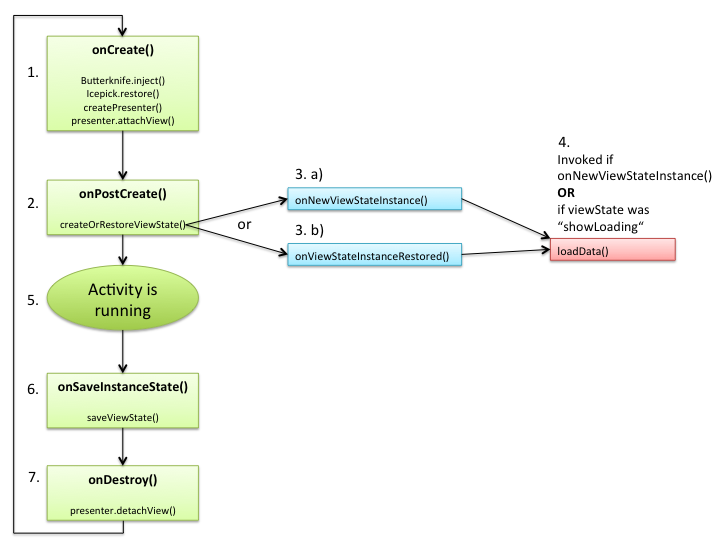
and here is the lifecycle diagram for Fragments with ViewState support:
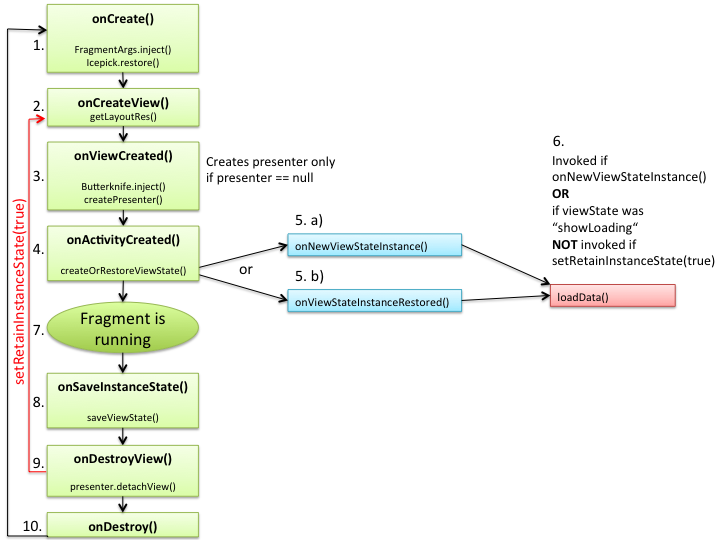
Retrofit - Module
Mosby provides LceRetrofitPresenter and LceCallback. Writing an Presenter for Retrofit with support for LCE methods showLoading(), showContent() and showError() can be done in few lines of code.
public class MembersPresenter extends LceRetrofitPresenter<MembersView, List<User>> {
private GithubApi githubApi;
public MembersPresenter(GithubApi githubApi){
this.githubApi = githubApi;
}
public void loadSquareMembers(boolean pullToRefresh){
githubApi.getMembers("square", new LceCallback(pullToRefresh));
}
}
Dagger - Module
Building an app without dependency injection? Ted Mosby would kick you in the ass! Dagger is one of the most used dependency injection frameworks for java and very popular by android developers. Mosby supports Dagger1. Mosby provides an Injector interface with a method called getObjectGraph(). Usually, you have an application wide module. To share this module easily you have to subclass android.app.Application and make it implement Injector. Then all Activities and Fragments can access that ObjectGraph by calling getObjectGraph() since DaggerActivity and DaggerFragment are Injector as well. You can also call plus(Module) to add modules by overriding getObjcetGraph() in Activity or Fragment. I personally have migrated to Dagger2, which works also with Mosby. You can find samples for both Dagger1 and Dagger2 on Github. The Dagger1 sample apk can be downloaded here and Dagger2 sample apk can be downloaded here
Rx - Module
Observables ftw! Nowadays all the cool kids use RxJava and you know what? RxJava is pretty cool! Therefore Mosby offers MvpLceRxPresenter which internally is a Subscriber and handles for you automatically onNext(), onCompleted() and onError() as well as invoking the corresponding LCE method like showLoading(), shwoContent() and showError(). It also ships with RxAndroid to observerOn() Androids Main UI Thread. You may think that you don’t need Model View Presenter anymore by using RxJava. Well, that’s your decision. In my opinion a clear separation between View and Model is essential. I also think that some nice features like ViewState is not as easy to implement without MVP. And last but not least, do you really wanna step back where Activities and Fragments containing more than 1000+ lines of code? Welcome back to the spaghetti code hell. Ok, let’s be fair, it’s not spaghetti code because Observables introduce a nice structured workflow, but you are one step closer to make your Activity or Fragment to a BLOB
Testing - Module
You may have noticed that a testing module exists. This module is used internally to test mosby library. However it can also be used for your own app. It offers unit testing templates for your LCE Presenter, Activities and Fragments by using Robolectric. Basically, it checks if the Presenter under test is working correctly: Does the presenter calls showLoading(), showContent() and showError(). You can also verify the data from setData(). So you could write kind of black box tests for Presenter and underlying layers. Mosby’s testing module also provides the possibility to test your MvpLceFragment or MvpLceActivity. It’s kind of an “lite” UI test. These tests only check if the Fragment or Activity is working properly without crashing, by checking if the xml layout contains the required ids like R.id.loadingView, R.id.contentView and R.id.errorView or checks if the loadingView is visible, while loading data, is the error view visible, does the content view can handle the loaded data submitted by setData(). It’s not an UI test like you could do with Espresso. I don’t see the need to write UI tests for LCE Views. Concluding here are Ted Mosby’s testing tips:
- Write traditional unit tests for testing your business logic and models.
- Use MvpLcePresenterTest to test your presenters,
- Use MvpLceFragmentTest and MvpLceActivityTest to test your MvpLceFragment / Activity.
- If you want, you can write UI Tests by using Espresso.
The Testing - Module is not complete yet. You can see this module as beta software, because Robolectric 3.0 is not finished yet, nor has android gradle plugin full support for traditional unit tests. This should be much better with android gradle plugin 1.2. I will write another blog post about unit testing with Mosby, Dagger, Retrofit and RxJava once Robolectric and androids gradle plugin are ready to be used.
Update: A new Blog post with some tips related to Mosby by showing how to implement a mail client on android is online: Stinson’s playbook for Mosby